
Better Automation for File Transfer with WinSCP
Want to create your own automation scripts for file transfer? With a few tips, you can get better automatin with an FTP client like WinSCP Read More
Don’t wait for your coworker to check their email and respond. Slack is an ideal tool to send and receive messages in real-time, no matter where you are working from.
Here at ExaVault, we use Slack to bring our team together. Slack is a communication tool designed for teams working in an office. Today it is super useful for migration of businesses to remote teams. With the Slack application, we communicate, share information, and keep team members in the loop when working on projects that require different departments.
Current events are forcing companies around the world to meet the challenge of working remotely while maintaining strong communication. We’ve collected some simple tips to help your company use Slack effectively based on our experience as a virtual team.
The desktop app is handy to have up during the workday. Plus, you’re less likely to close it out when you’re not using Slack in a browser.
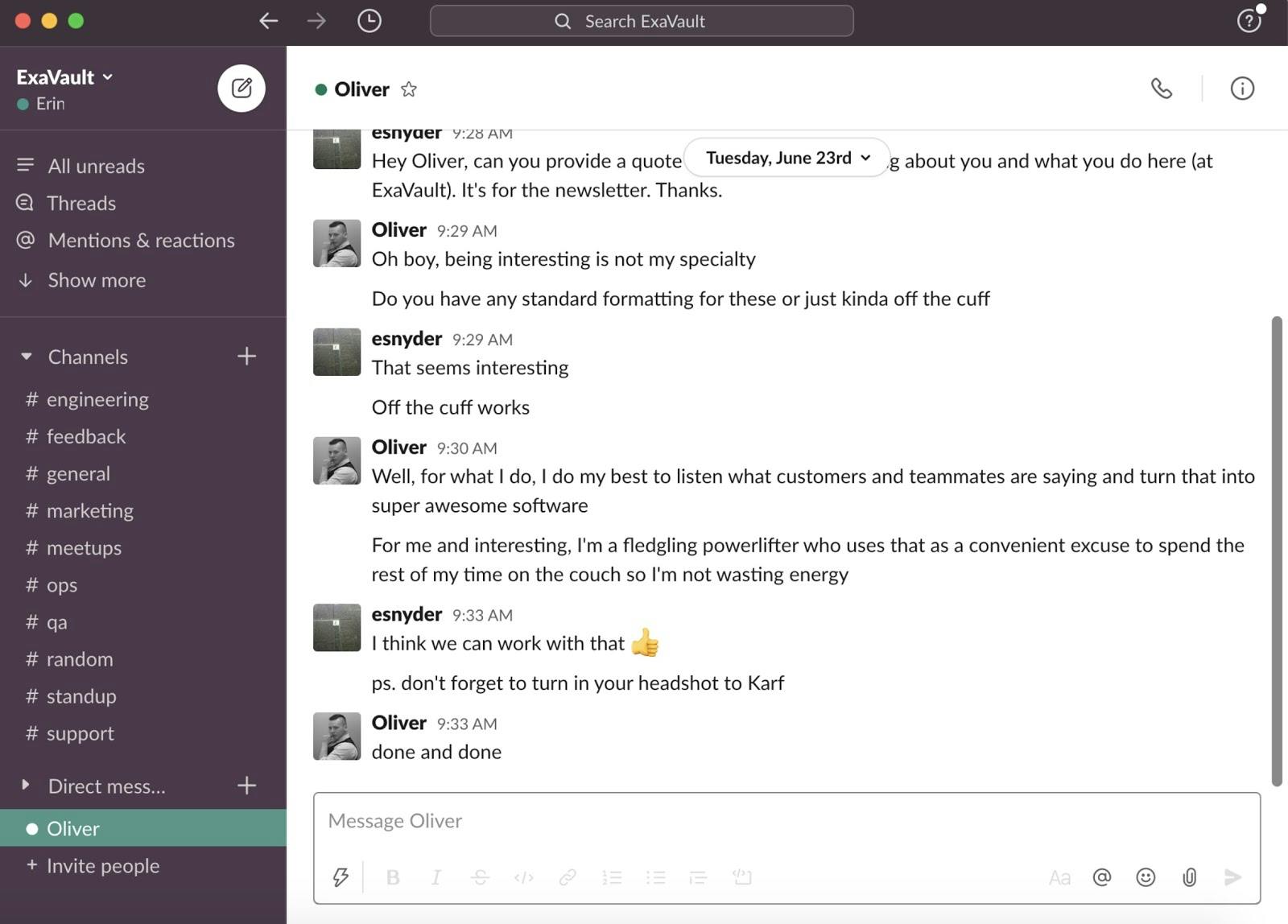
Depending on your job, the mobile Slack app offers additional conveniences. If your remote team works across different time zones or countries, you can still get answers to your questions and alert team members to an important issue outside of your traditional business hours. This also allows for additional work-life balance — take a walk when the weather is nice, but still be able to provide critical responses when someone pings you.
If you don’t like to be tied to your phone and prefer to stick to using Slack only when you’re at your computer, you can message the team when you need to take a break or have to step away for an appointment.
Channels are where the communication happens. Your team will start with #random and #general channels. To be most effective, you’ll want to set up a variety of channels. Think about how your business operates and create channels for different departments, projects, topics, or even locations. Channels can be updated and changed, so you don’t have to get it 100% right the first time.
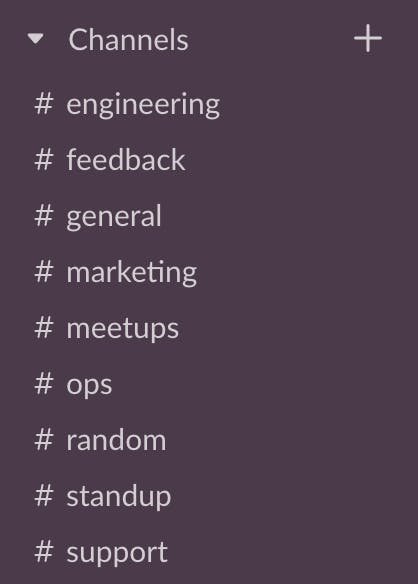
Slack is a quick way to share links and images that coworkers need for their projects. Instead of hunting for a document in your file sharing account or Google docs, simply post the link or attach the image file and hit enter.
When a document needs review, you can ‘Slack’ someone the link. Messaging this way is effective because you can move on to your next task, and your coworker can link directly to the document and message you as soon as the review is done.
Meeting reminders are ideal to set up for remote teams. Whether you are halfway done or just starting your day, Slack reminders help prevent employees from missing meetings.
We have reminders set for our daily standup.
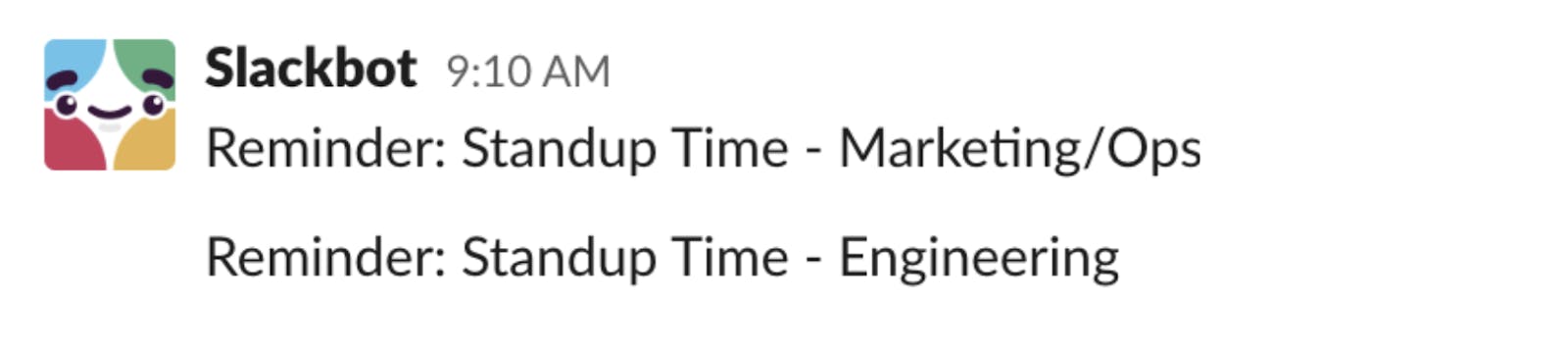
To set up a reminder, go to direct messages in the desktop app’s sidebar and choose Slackbot. Then use the following format to create the reminder:
/remind [me or @someone or #channel] [what] [when]
You can set a reminder for yourself, someone else, or for a channel.
/remind #marketing Marketing meeting, 3:51pm today
Which ends up looking like this:
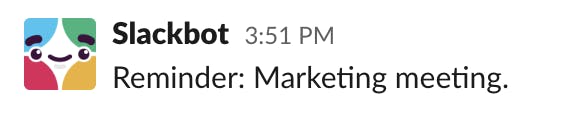
The @ feature tells Slack to notify a particular person or set of people.
To notify someone, enter @ then start typing a name and select the person or group you want to notify. Doing this in a channel has the benefits of keeping the conversation in the right place and allowing others who are involved to see the thread.
@here
@channel
@[person]
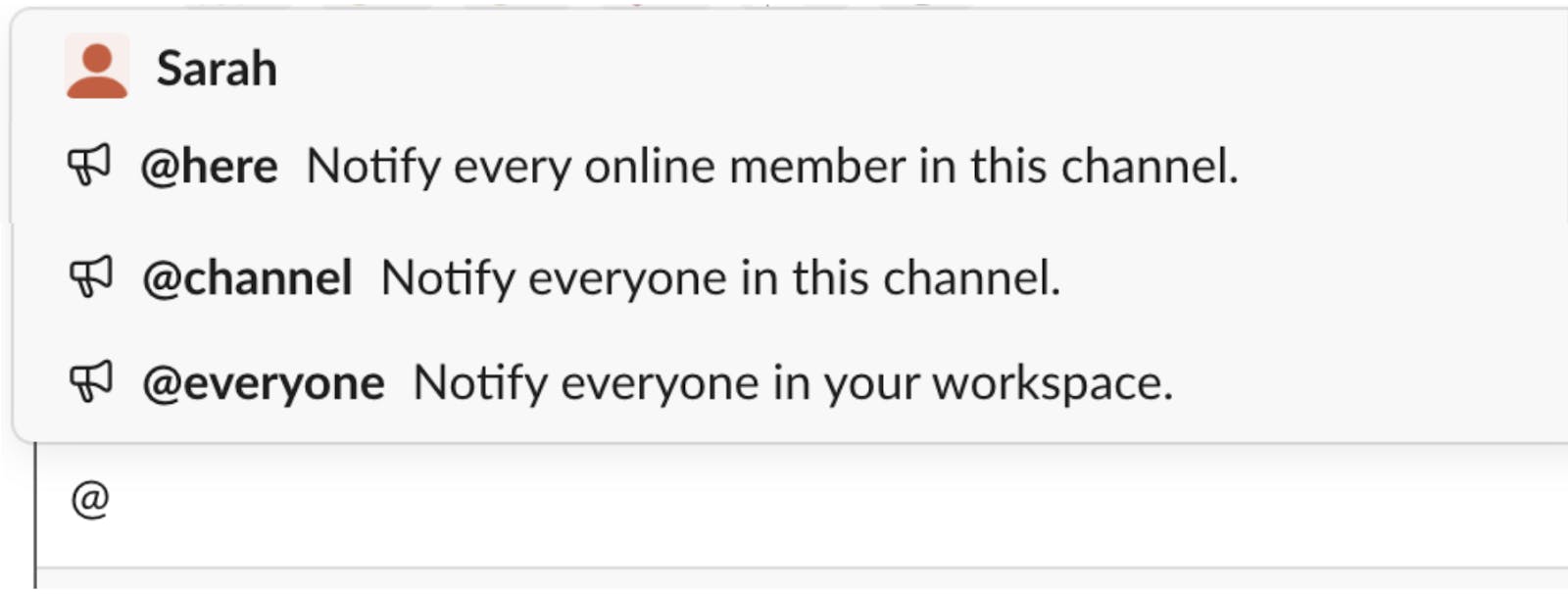
Give yourself 30 minutes, one, or even two hours to focus on work without distractions from Slack.

If you are working on a cross-departmental project, set a number badge to show up for specific terms that others are talking about so you stay in the loop. Badges help you effectively use Slack by letting you know when you may want to check on the conversation without spending unnecessary time monitoring the channel.
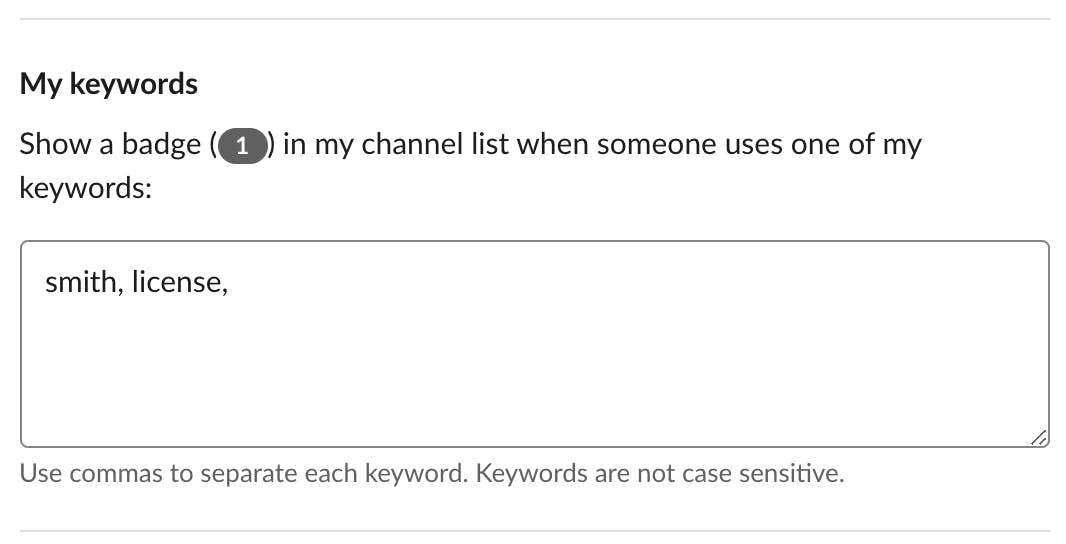
Working remotely can make you feel isolated at times. Engaging with coworkers on a personal level can help. However, keep personal conversations out of work-related group channels. Instead, start a direct conversation with someone — have a personal chat to say hi and feel connected. Also, designate the #random channel for sharing interesting tidbits and photos of that sourdough bread you baked over the weekend.
Remember, Slack is a tool. If you take advantage of some of these tips, it can be an effective way of communicating with coworkers while helping you stay productive while working from home.
Do you need a great file transfer & hosted FTP service to help your business thrive in a remote work environment? Try ExaVault today!

Want to create your own automation scripts for file transfer? With a few tips, you can get better automatin with an FTP client like WinSCP Read More
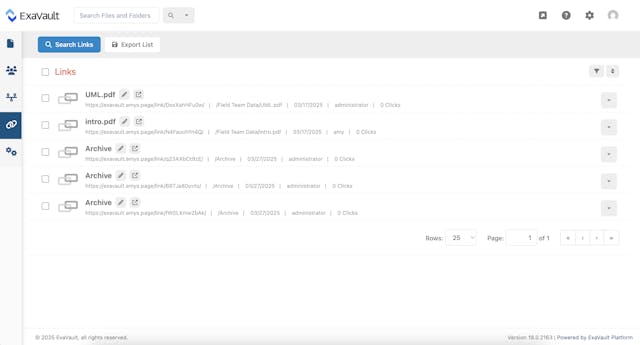
Set up receive folders, customize upload forms, and integrate into your website. Read More