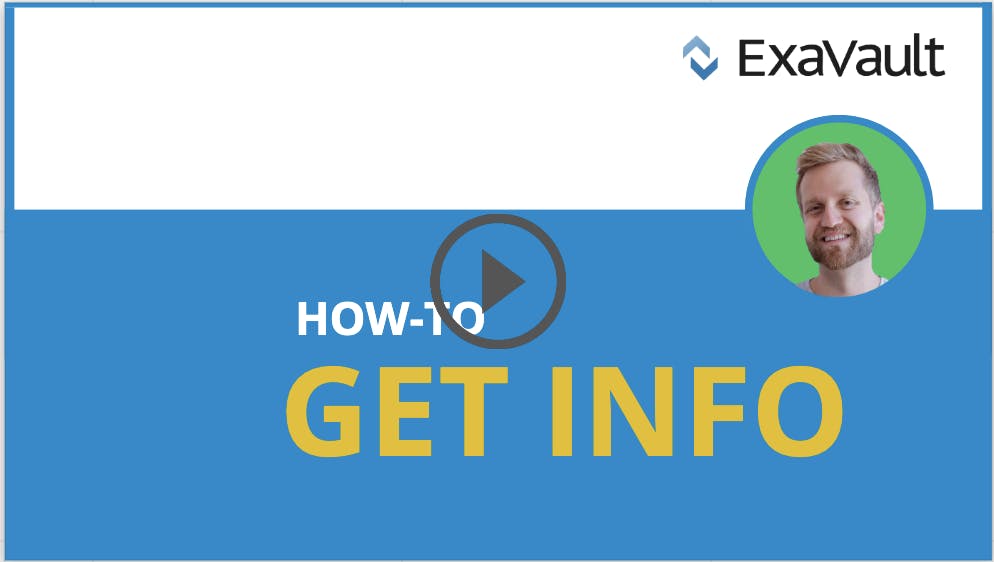
Get Info on Files & Folders
Getting info and saving money, two of our favorite things. See how you can get in on the action. Read More
Published on 05 Mar 2020
This month we’ve simplified cache for general performance improvements and updated error messaging to provide more detail. And, if you’ve ever wanted to map your ExaVault FTP space on your desktop, you’ll want to try WebDrive. We’ve put together a tutorial and documentation to help you get started. Get all the details below.
We’ve simplified and restructured our cache to provide big performance improvements across our API and web application. In our testing, we saw application performance 10% faster than our previous benchmarks.
Errors are never fun, though many of you rely on error messages to help understand what’s going on with your transfers. Our improved messaging provides more detailed responses – which you may see if you’re in our web application or as a developer in our API. While we certainly hope you don’t encounter any errors, the new error messaging should help you speed up any troubleshooting.

Previously the “failed” status was not included on file operations when you exported your activity logs to CSV. Now, fails show in the status column in the CSV logs. This update enhances your ability to rely on CSV logs for internal tracking and reporting to keep compliant.
For example, the activity log online might show three failed downloads but the export only showed three downloads.
Locate the transfer_status column in your CSV file.

Then, check for any rows with a “failed” status.
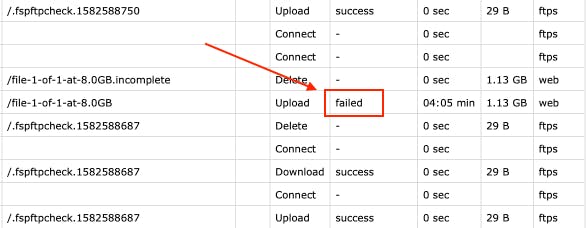
Many customers want to access their ExaVault FTP space directly in their Windows Explorer or Mac Finder. For FTP and SFTP transfers you can map your ExaVault space directly to your desktop using WebDrive. Get secure access to your ExaVault account directly on your computer without taking up space on your hard drive.
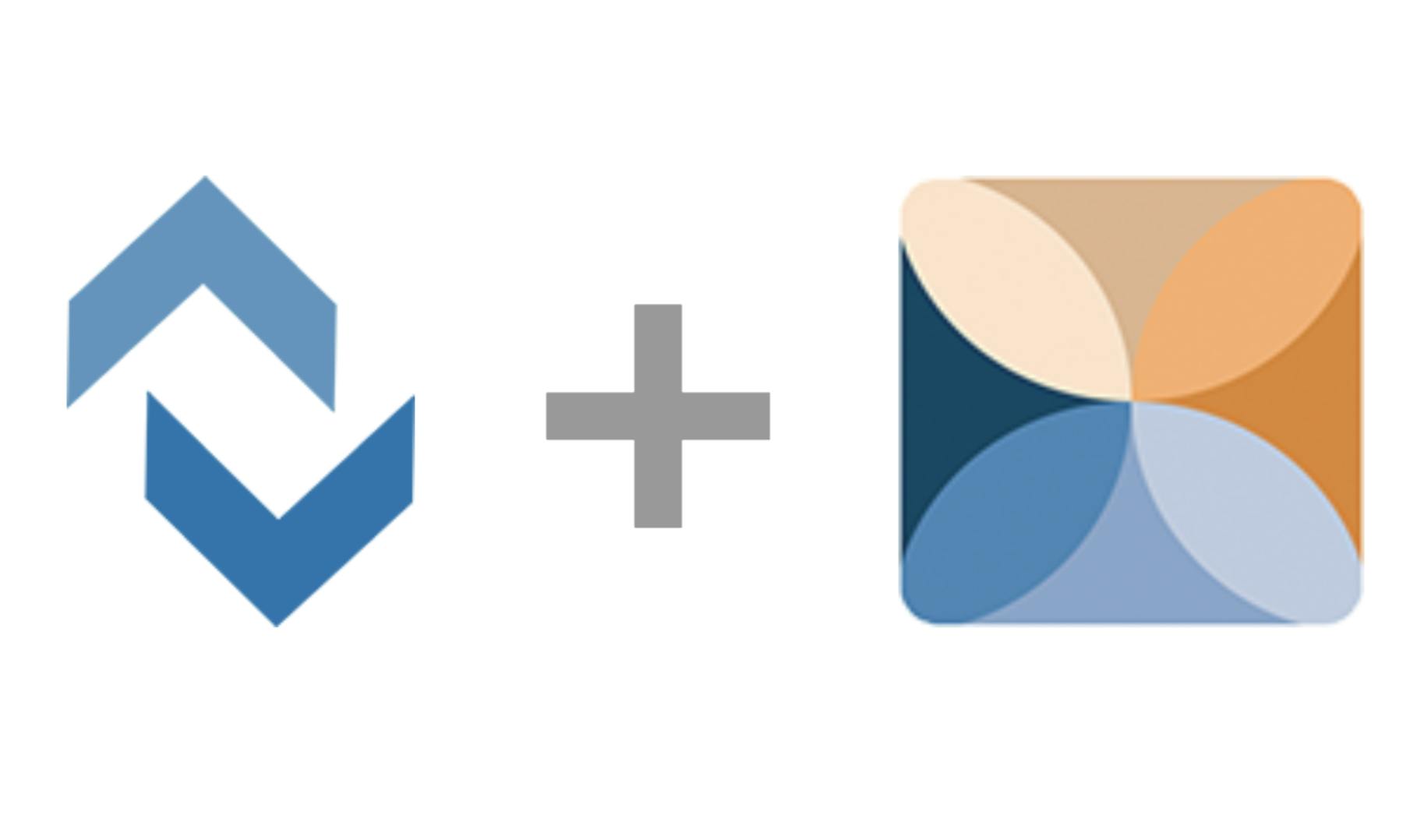
Find out more in our blog: Map Your ExaVault Account to Explorer/Finder Using WebDrive.
Walkthrough setup and get an overview of all the features in our How to Use WebDrive With ExaVault video.
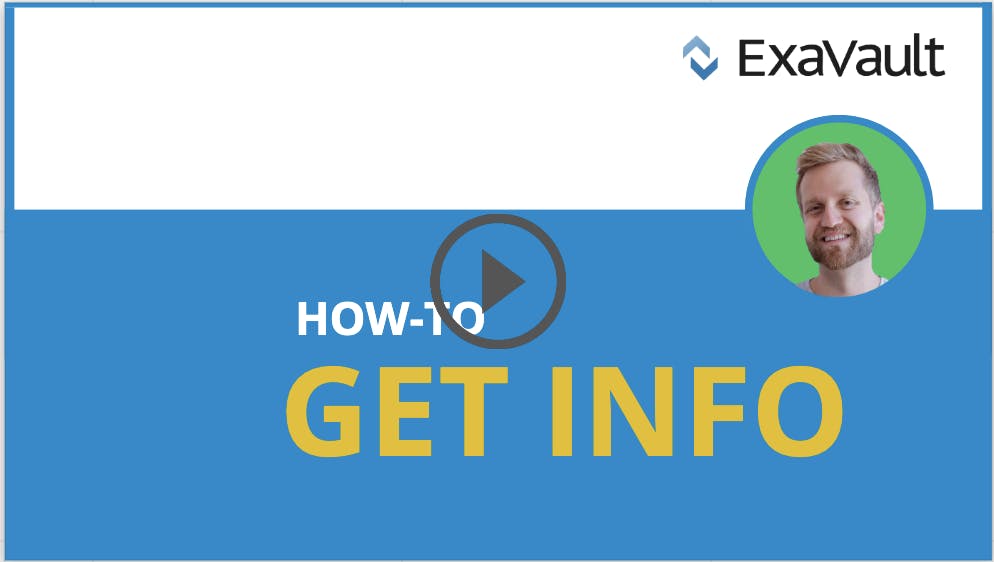
Getting info and saving money, two of our favorite things. See how you can get in on the action. Read More
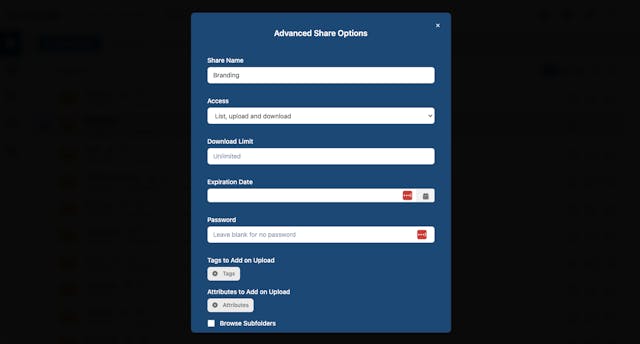
More tips and tricks to help you get the most out of ExaVault. Whether you're a seasoned pro or a new user, you'll be sure to find something that tickles your fancy -- from receive folders to finding files. Read More