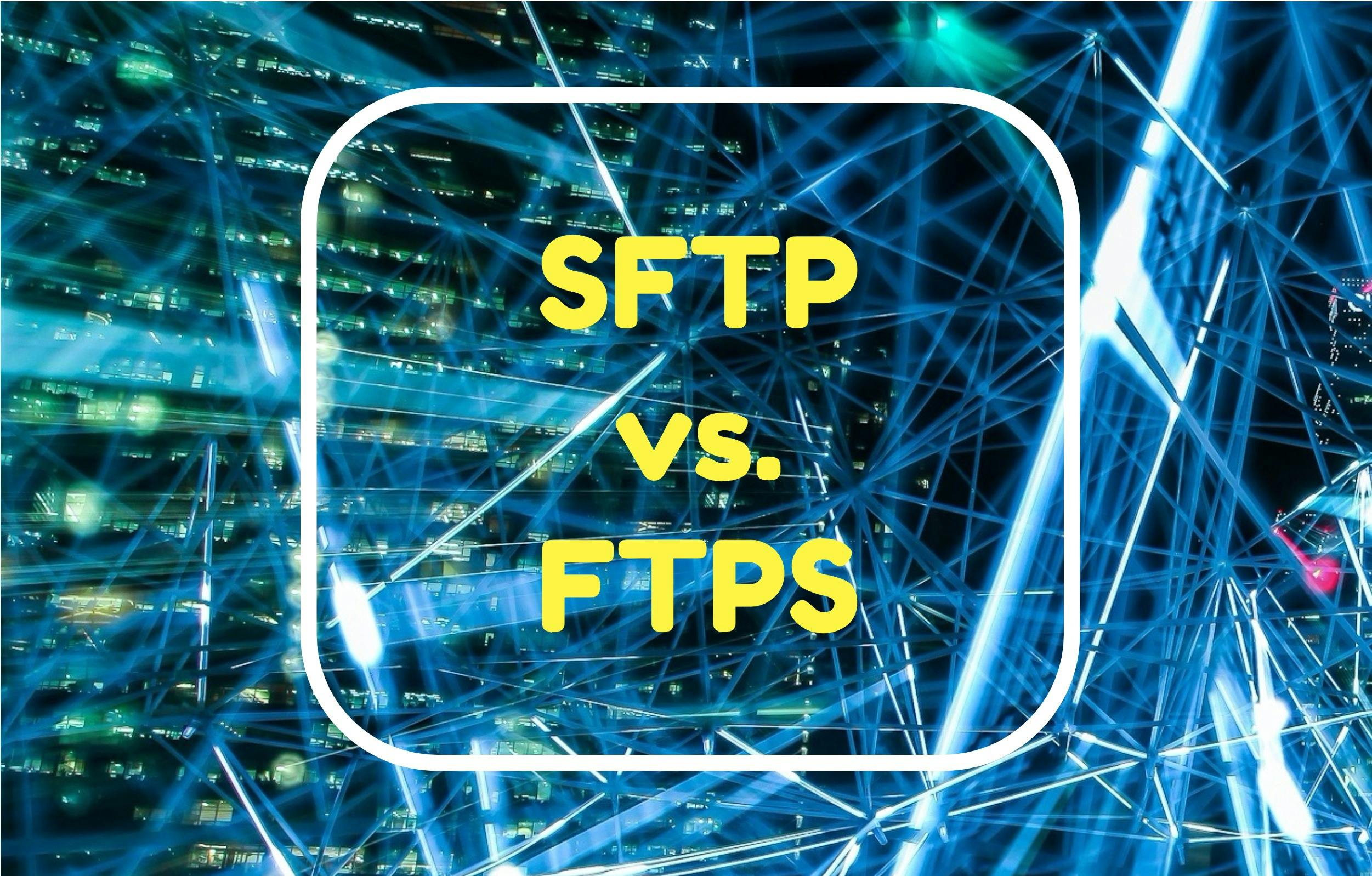
SFTP vs. FTPS Protocol Comparison
But, what exactly are the differences, and why should you choose one protocol over the other? Read More
An FTP server is designed to manage and transfer data between systems. Acting as a central hub, the server waits for client devices to connect and issue commands like uploading, downloading, or listing files. It follows a set of instructions known as the File Transfer Protocol (FTP) to carry out those actions.

FTP is one of the oldest and most established protocols for transferring data across networks. Unlike HTTP, which powers websites, FTP supports advanced features like file resume, making it ideal for large or frequent file transfers. Its efficiency and speed remain a key advantage in many technical and enterprise workflows.
When you connect to an FTP server, you typically do so using an FTP client application. These clients—such as FileZilla, Cyberduck, WinSCP, or Transmit—offer user-friendly interfaces that mask the complexity of the underlying FTP commands. Many support drag-and-drop functionality, folder syncing, and simplified configuration. Behind the scenes, your FTP client translates your actions (like moving or renaming files) into FTP commands that the server understands and processes.
To understand how FTP communication works, let’s simulate what happens during a session by using Telnet to manually issue FTP commands. This demo uses a test server hosted by ExaVault.
The first step is to open a connection to the FTP server on port 21:
> telnet ftptest.exavault.com 21
Trying 67.208.93.232...
Connected to ftptest.exavault.com.
Escape character is '^]'.
220 ProFTPD Server (EV) [67.208.93.232]The output here shows that the FTP connection has been established, and the server has said hello in a response message with code 220 and a server identifier.
Next, we have to tell the server who we are. We need our username and password. The first step is done via the USER command:
> USER ftptest
331 Password required for ftptestThe server responded with a message including code 331, which means that a password is required to complete authentication. We supply the password using the PASS command:
> PASS [REDACTED]
230 User ftptest logged inSuccess! The ftptest user has been logged into the server. Now we can issue commands to the server to work with data.
Let’s get a list of files in the account. First, we have to open a connection to receive the file and folder list.
Using a hosted FTP service like ExaVault simplifies this entire process. You get fast data transfers, secure infrastructure, and support for all major FTP clients—without the burden of managing your own servers.
For teams with growing file management needs, platforms like Files.com provide an upgrade path. They preserve FTP/SFTP compatibility while layering on features like cloud sync, automation, audit logging, and role-based access controls.
Bottom Line: FTP servers enable fast, efficient file transfers using standardized commands. Whether you’re building technical workflows or simply need a reliable way to exchange data, solutions like ExaVault and Files.com give you flexible options to scale confidently.
> PASV
227 Entering Passive Mode (67,208,93,232,245,123).Our server tells us that it has opened a connection for us on a port identified by 245,123. Applying the equation from above gives us port 62843.
245 * 256 + 123 = 62843.
We need to open a new connection to port 62843 in order to get back data. We do this in another instance of Telnet.
> telnet ftptest.exavault.com 62843
Trying 67.208.93.232...
Connected to ftptest.exavault.com.
Escape character is '^]'.On the first connection, we run a LIST command:
> LIST
150 Opening BINARY mode data connection for file list
226 Transfer completeThe FTP server tells us that it has completed the transfer, but the data is going to be sent to the other connection. So, switching to the second Telnet instance, we see the list:
drwxrwx--- 2 ftptest 10002 0 Jul 1 17:37 .
drwxrwx--- 2 ftptest 10002 0 Jul 1 17:37 ..
-rw-rw---- 1 ftptest 10002 29 Jun 12 14:59 .fspftpcheck.1591973977
-rw-rw---- 1 ftptest 10002 29 Jun 13 01:57 .fspftpcheck.1592013477
-rw-rw---- 1 ftptest 10002 29 Jun 13 03:16 .fspftpcheck.1592018214
-rw-rw---- 1 ftptest 10002 29 Jun 13 03:27 .fspftpcheck.1592018870
-rw-rw---- 1 ftptest 10002 29 Jun 13 05:09 .fspftpcheck.1592024965
-rw-rw---- 1 ftptest 10002 29 Jun 13 07:04 .fspftpcheck.1592031888
-rw-rw---- 1 ftptest 10002 29 Jun 13 08:31 .fspftpcheck.1592037063
-rw-rw---- 1 ftptest 10002 29 Jun 13 08:38 .fspftpcheck.1592037484
-rw-rw---- 1 ftptest 10002 29 Jun 13 08:51 .fspftpcheck.1592038283As you’ve just seen, an FTP server works by taking commands from a client and delivering responses. FTP clients simplify the task of issuing these commands, opening ports when needed, and abstracting complex operations for the user.
While a hosted FTP server gets the job done for basic file transfers, Files.com goes far beyond – offering secure FTP hosting combined with enterprise-grade automation, access controls, and cloud integrations. Compatible with nearly every FTP client, Files.com lets you transfer large volumes of data quickly while modernizing your entire file operations.
It’s FTP – elevated.
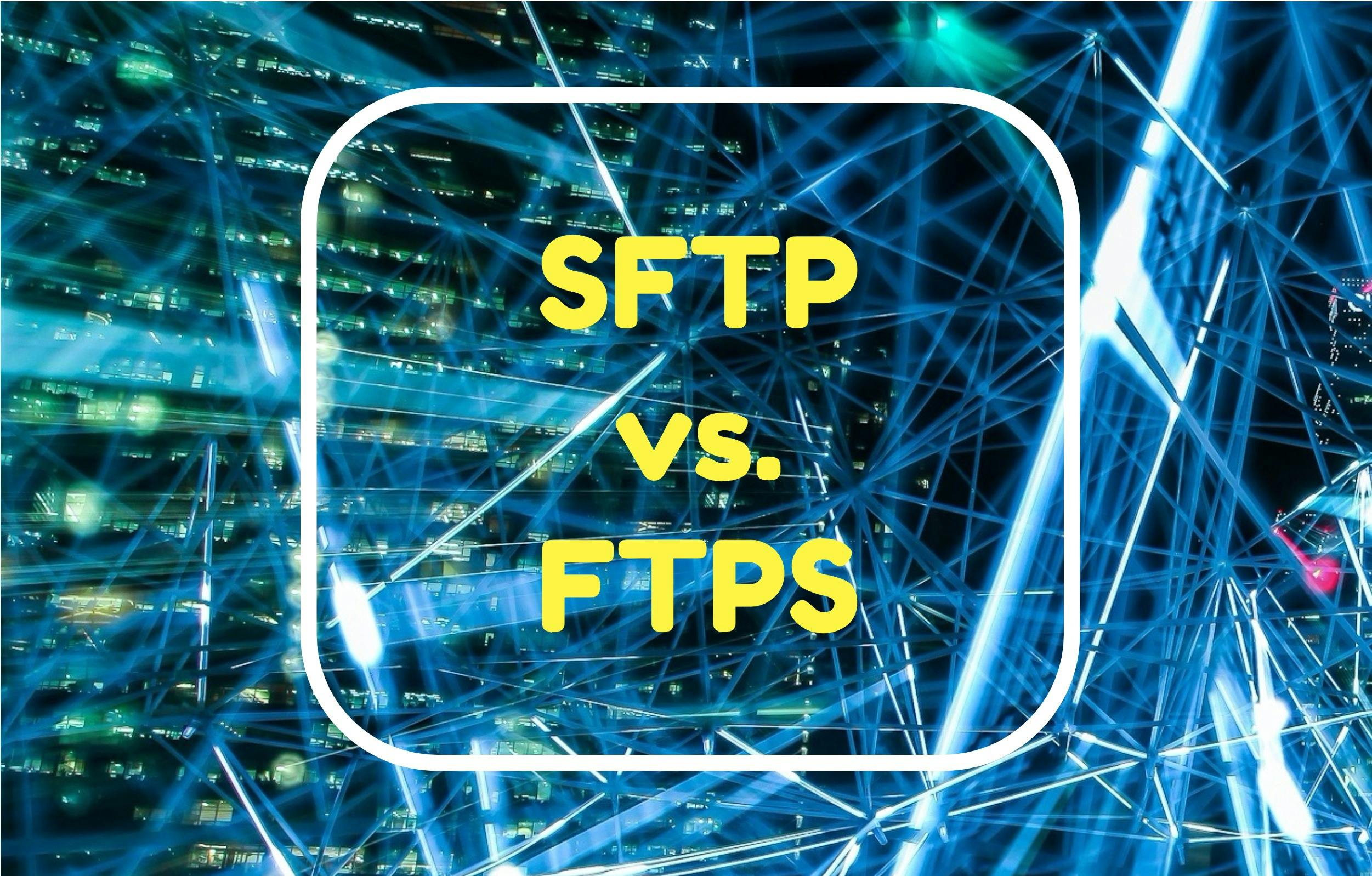
But, what exactly are the differences, and why should you choose one protocol over the other? Read More
When FTP speed is slow, everything grinds to a halt as you wait for files to get to your clients. Read More