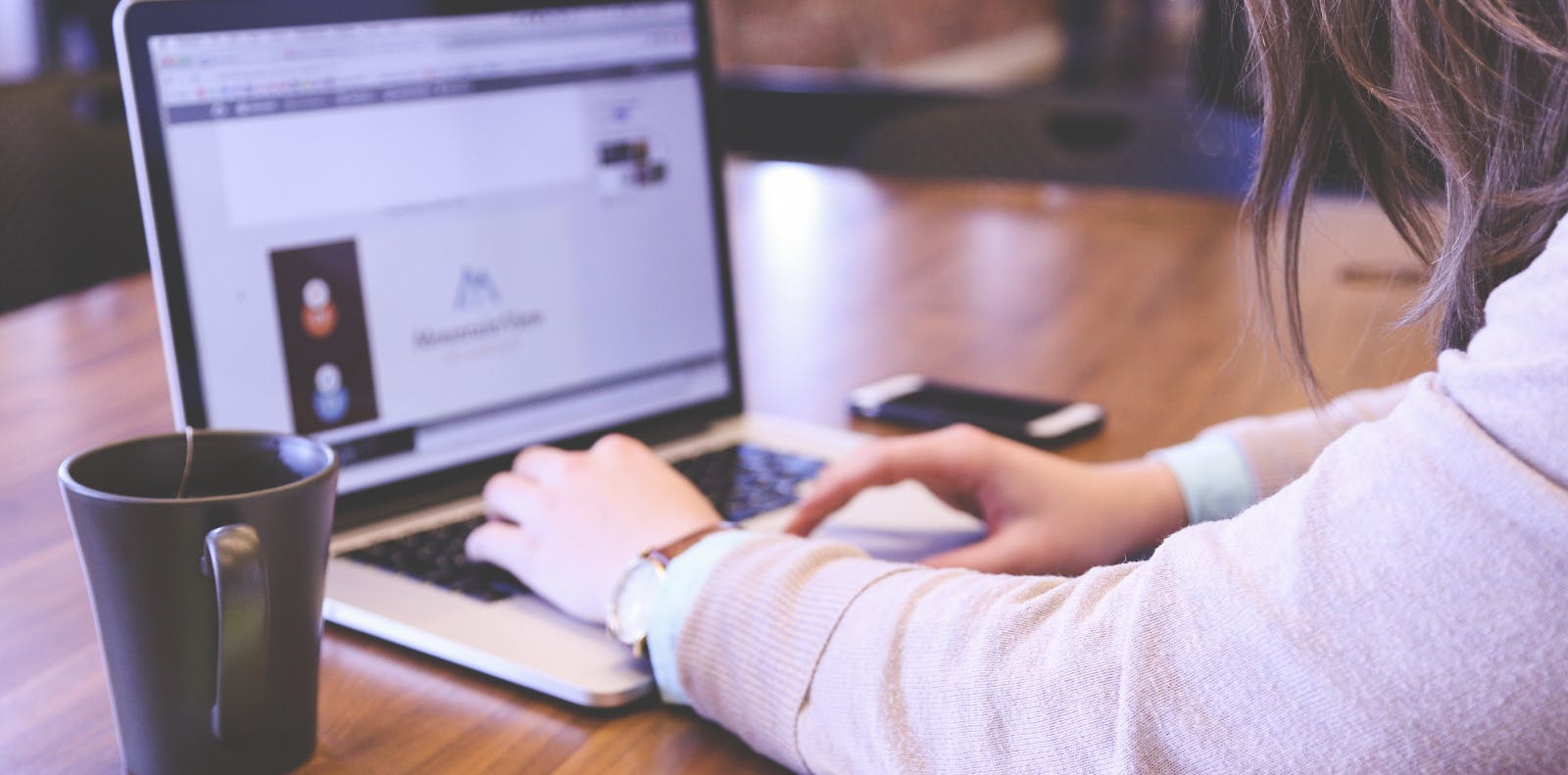
Tackling File Transfer with Customers in 2022
Find out how you can manage file transfer with customers to share the information you need. Read More
When it comes to transferring files between systems, FTP and SFTP remain two of the most widely used protocols. Though the acronyms are similar, the underlying technologies, security features, and use cases are notably different.
This guide walks through the basics of each protocol, highlights how they operate, and offers perspective on which might best serve your current and future file transfer needs.
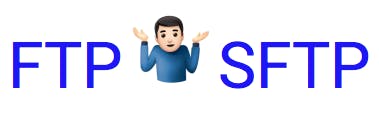
FTP, or File Transfer Protocol, is one of the oldest ways to move files between computers over the internet. It connects two systems—a client and a server—so files can be uploaded, downloaded, or managed remotely.
FTP uses two channels: one for sending commands and another for transferring the actual files. However, because FTP sends data in plain text, it doesn’t provide built-in security unless paired with encryption protocols like SSL/TLS.
That said, FTP is still widely used today in secure internal environments or legacy systems where simplicity and reliability are valued.
At ExaVault, FTP remains a dependable solution for businesses that need straightforward, controlled file access, especially when integrating with existing software and infrastructure.
SFTP stands for SSH File Transfer Protocol. It’s a more secure way to move files over the internet and is based on SSH, which stands for Secure Shell.
Unlike FTP, SFTP encrypts everything: your login credentials, the file data, and even the session itself. That means no one can easily intercept or view the information being transferred.
SFTP also uses just one connection (usually on port 22), making it simpler to set up through firewalls and easier to manage in secure environments.
Because of its built-in encryption and reliability, SFTP is often chosen for file transfers that involve sensitive, regulated, or confidential information.
Though both protocols help move files between systems, they work in different ways and are used in different scenarios.
FTP sends data in plain text and operates over two separate channels. This makes it efficient for certain tasks but less secure unless extra protections are added.
SFTP, on the other hand, uses a single, encrypted channel that secures every part of the file transfer process—from authentication to transmission.
Here are the main differences:
Both protocols remain useful, and many platforms—including ExaVault—offer support for both, giving organizations flexibility to choose what best fits their needs.
You can use the same FTP client application to make your SFTP connections. With SFTP, the connection is encrypted, and the file transfer process is more secure. To make a connection via SFTP, change the appropriate connection setting in your client software. Most, but not all FTP client software also supports SFTP.
The decision between FTP and SFTP depends on what you’re transferring, who you’re sharing with, and the level of security you need.
FTP might be a good fit for sharing large files within a secured internal network or integrating with older systems. It’s fast and familiar.
SFTP is better when data must be encrypted, such as in industries like healthcare, finance, or anywhere regulatory compliance is required.
ExaVault supports both protocols and simplifies file transfer management with:
When choosing a provider, it’s helpful to ask: How many users do we need? What kind of permissions should we set? Do we need automation or audit logs?
Sometimes, supporting FTP or SFTP alone isn’t enough—especially as businesses grow and file sharing becomes more complex.
This is where platforms like Files.com can help.
Files.com supports both FTP and SFTP, but also brings:
Teams that start with FTP or SFTP on ExaVault often move to Files.com when they need deeper automation, stronger compliance controls, or broader integration across their tech stack.
FTP and SFTP are both important tools for moving files securely and efficiently. The right choice depends on your workflow, infrastructure, and data security needs.
ExaVault offers dependable FTP and SFTP access in a simple, hosted environment. It’s a great option for businesses that need fast, reliable file transfers without managing their own servers.
And when your needs evolve—toward automation, compliance, and broader system integration—Files.com is ready to help take your workflows to the next level.
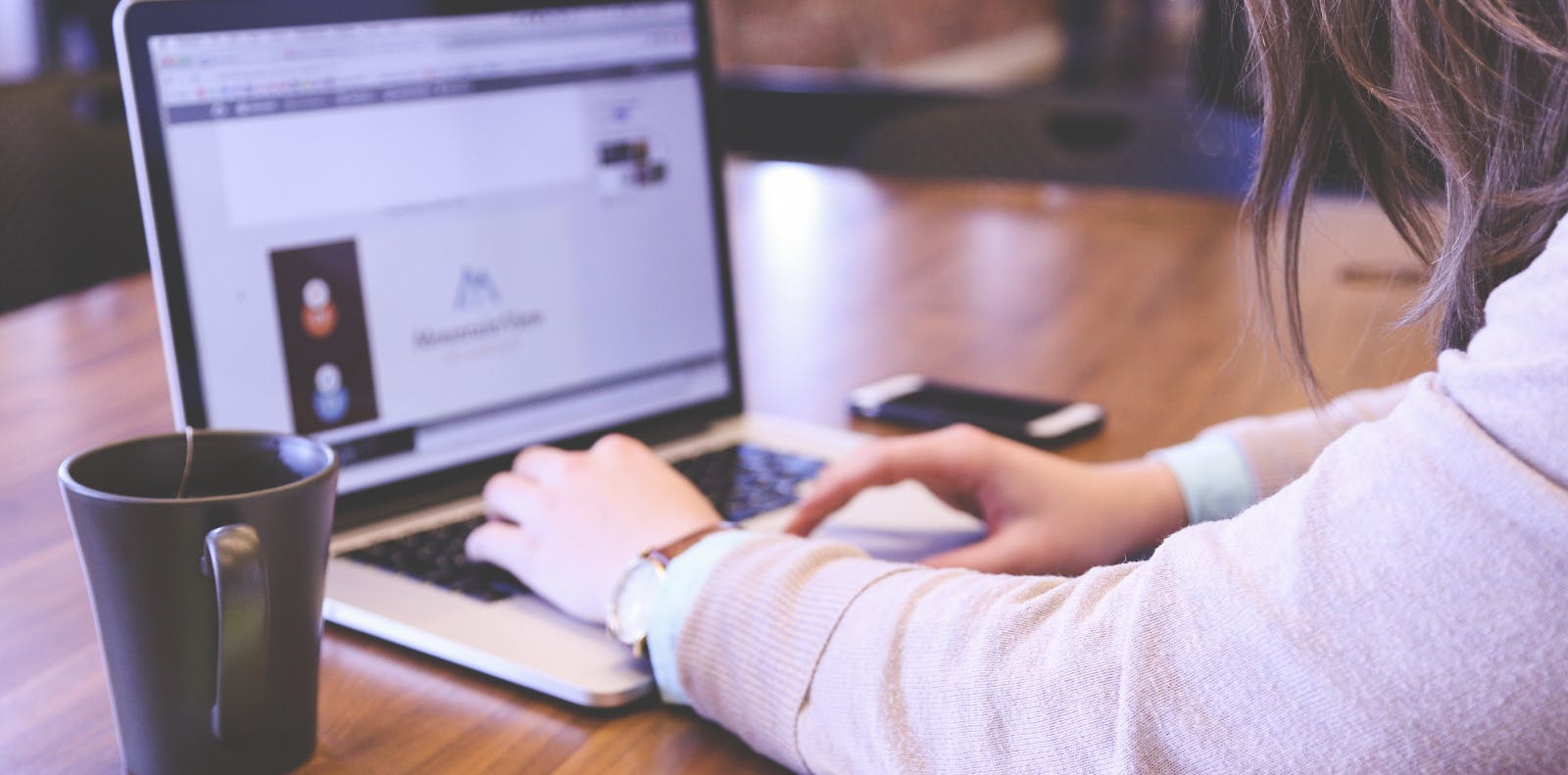
Find out how you can manage file transfer with customers to share the information you need. Read More

File Transfer Protocol has been around for a long time. But there's also FTPS, FTP-SSL, and SFTP. Read More