ExaVault API
Make Your First ExaVault API Call
Create custom workflows and automations for your business's unique data exchange needs.
Whether you've never used an API, or have been integrating software for 20 years, you can use the ExaVault APIs to interact with your account.
Create Your API Credentials
Before you can make an API call, you need to have the proper credentials in order to authenticate yourself. Get started by navigating to Settings > Developer and clicking the + icon on API Keys.
Follow the on-screen instructions to set up your API Key and Access Token. Once you set up your token, you'll see a pop-up with your alphanumeric key and token.
Make sure you save these credentials securely, because you will not be able to access the token again. If it is lost, you will need to generate a new one.
Install Postman and ExaVault's API Collection
Postman is a free tool that will give you a quick starting point to making calls to ExaVault's APIs. Along with Postman, you'll need our OpenAPI Collection. With those two items downloaded;
- Open up Postman and select the Import option in the top left of the window.
- Import the "evapi_2.0_public.yaml" file you just downloaded.
- Click import.
You should now see "ExaVault API" under your collections. This folder contains all the APIs in our v2.0 collection for you to easily work with.
Alternatively, if you want to test the APIs in your own environment, our code libraries are hosted on Github in PHP, Javascript, Python or Java.
Add Your Credentials to Your Call
You're now ready to use the ExaVault APIs. Let's start by make a simple call to see the details of your account. The ExaVault APIs use 4 methods to interact with your account;
- GET - retrieve information without making any changes to your account or its content
- POST - add something to your account such as a new file or user
- PATCH - update something on your account such as changing your email address
- DELETE - remove something from your account
In this case, since all we want to do is see the account details and not change anything, we'll be using "GET /account" which you can select from the API collection in the account folder.
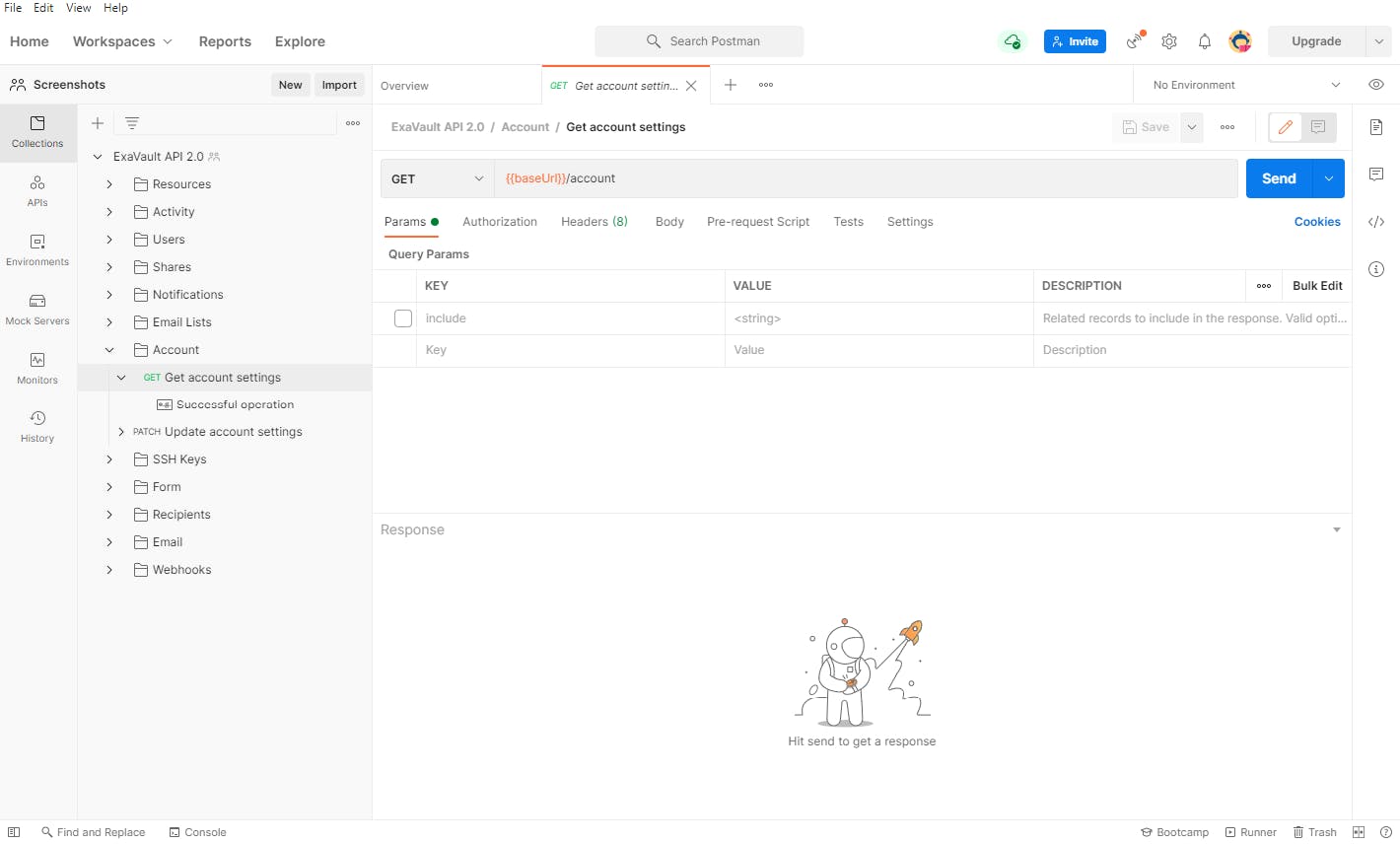
Go ahead and click on headers and you should see fields already created for ev-api-key and ev-access-token. Add your API and Access Tokens to their respective fields.
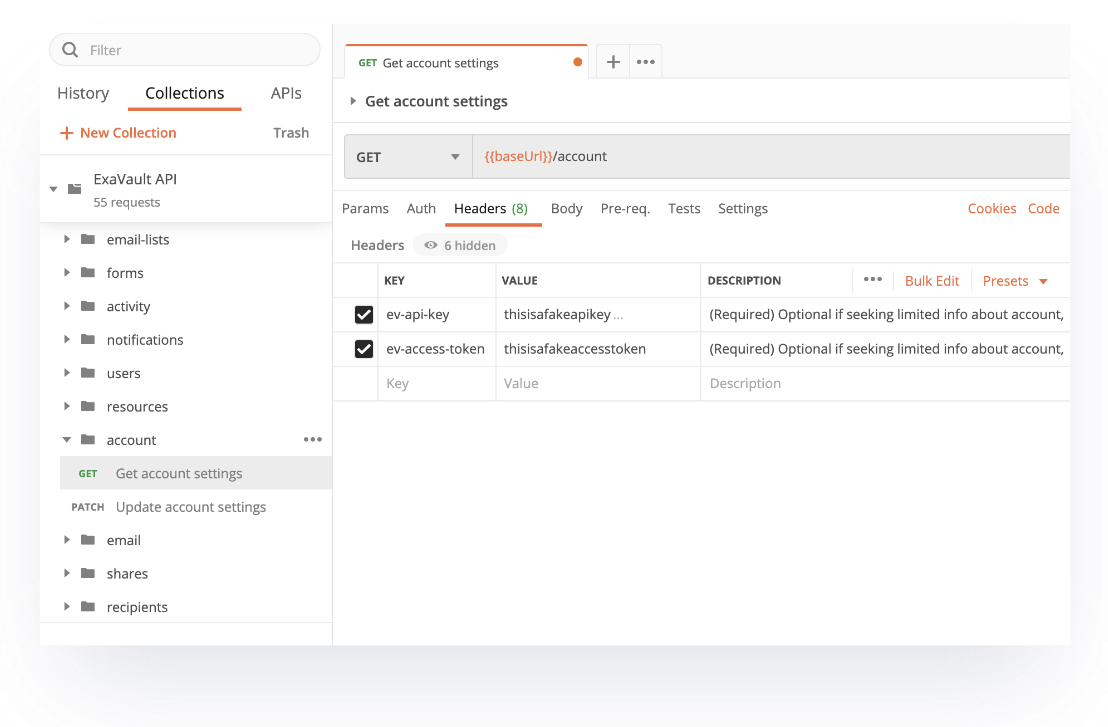
Send Your First API Call
Since we're not changing any information on the account, we don't need a body to this request because the body element is only used when you're adding or updating data. Go ahead and click Send.
You should see a response show up to the right that has the response code 200 (success) and the details of your account.


