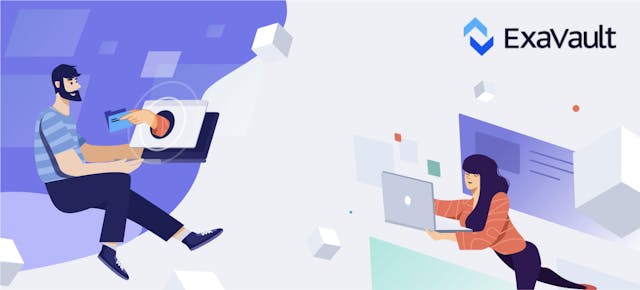
Web Application Usability Tidbits
Showcasing a few of the minor UI updates that provide a better experience in the web application. Read More
As a platform, ExaVault is built around sharing files with collaborators, colleagues, clients, and coworkers. Share Links are an integral part of how we empower users to accomplish their sharing goals.
On a basic level, Share Links are a URL generated by ExaVault that allows you to share files and folders with whomever you choose. There are many options for how you can configure the Share to behave. Let’s take a look at what makes Share Links a powerful tool in your file sharing arsenal.
Making sure you have complete control over your files is what ExaVault’s all about. Share Links allow visitors to either download only, upload and download, or upload, download, modify and delete files within the Share. Leveraging these choices opens up worlds of possibilities for using a Share Link to manage file access.
Sometimes, you want to share your files with the whole world, and you might not care who is accessing them. Other times, you want to know who is accessing your shared files. One way to do this is to request users of your Share Link to enter their email address before they can view the files you are sharing.
For an additional level of security, opt to require a password in order for someone to access your shared files. If the person is logged into their ExaVault account and has permission to access the files, they will not be prompted for a password. Everyone else with the Share Link will be required to enter a password for access.
If you want to limit your Share Link to expire after a specific date, you can do that! Select an expiration date during setup of the Share Link. Setting an expiration date is helpful if you only want to share files for a certain amount of time. Automatic expiration also removes the need to remember what shares are active or manually going in to disable Share Links when access is no longer required.
Have ExaVault send an email with details on how to access a share. Invitations are sent directly from the application, which is very helpful for businesses and individuals who need to collaborate with others when sharing files. To invite people to view a shared file or folder, enter recipient emails, custom subject, and body text. Then simply click the invite button.
Inside every Share in ExaVault, you’ll find logging that shows details about what is going on with the Share. From someone changing the password of a share to someone downloading files within the Share, you can see all this information in the Share Activity section of your Share. This information is only accessible to people who have permission to edit the Share itself, not those who access the Share via the Share Link.
And there you have it! All that’s fit to know about how to leverage and make the most out of Share Links for your ExaVault account.
Start your free trial and set up customized Share Links today!
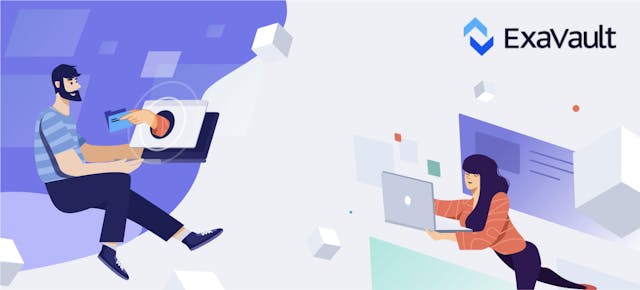
Showcasing a few of the minor UI updates that provide a better experience in the web application. Read More

We all have sensitive or private documents that need to be shared, seen by certain eyes only, and approved. Read More